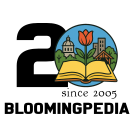Need help editing articles? Start out with the new Introduction to Editing Articles Video.
Bloomingpedia:Article formatting quickstart
At first you may wonder how to format documents and what kind of formatting system the wiki software uses. MediaWiki (the software Bloomingpedia is built on) uses its own markup language; that is, text and symbols which affect how other parts of the page appear and behave. MediaWiki also recognizes some standard HTML, but in general you'll probably end up using MediaWiki's built-in formatting language.
Creating Links
When writing articles for Bloomingpedia, you can create links both to other articles within Bloomingpedia (internal links) as well as links to other site on the Internet (external links). Methods for both are outlined below.
Standard Internal Link
To simply link a piece of text to an article of the same title, you can simply surround the title of the document with [[ ]] (double braces).
[[like this]]
Internal Link With Alternate Visible Text
If you want the link for an article to appear with text different from the article's title, then put the item that you are linking to first, followed by a vertical bar, then the text you want to actually display. For example:
[[Article linked to|Displayed link text]]
produces this result:
External Link (Internet URL)
For an external link/url, the formatting is slightly different. Use one set of braces rather than two [ ], and separate the address from the displayed text with a space rather than a vertical bar. For example:
[http://www.iub.edu/ Indiana University Bloomington website]
produces this result:
Indiana University Bloomington website
Sections
If you want to create a section heading like this
All you need to do is surround the heading with double equal signs. So the above would be created by typing:
== If you want to create a section heading like this ==
You can create subsections by using triple and quadruple equal signs like this:
Subsection
=== Subsection ===
Sub-Subsection
==== Sub-Subsection ====
Lists
To create a list like this:
- item 1
- item 2
- item 3
- item 4
Simply prefix each item with an asteriks character like this:
*item 1
*item 2
*item 3
*item 4
If you want an ordered list instead, just use the hash/number/pound (#) symbol instead.
- apples
- oranges
- grapes
- watermelons
#apples
#oranges
#grapes
#watermelons
To create a multi level list just add another asterisk or hash next to the items that you want in the next level.
- apples
- Washington
- Granny Smith
- McIntosh
- oranges
- grapes
- Seeded
- Seedless
- Dark
- White
- Watermelons
#apples
##Washington
##Granny Smith
##McIntosh
#oranges
#grapes
##Seeded
##Seedless
###Dark
###White
#Watermelons
Dotted boxes
If you want to put your text in a box like this
Then all you have to do is indent each line by at least one space.
' If you want to put your text in a box like this'
(The single quotes are used in this example only to show the space in the output.)