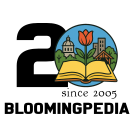Need help editing articles? Start out with the new Introduction to Editing Articles Video.
Bloomingpedia:Searching
From Bloomingpedia
A useful feature of the Bloomingpedia site is the ability to search for information instead of just browsing. On the left hand side is a search box with Go and Search buttons below it. Simply type in what you are search for and then press Go to be taken directly to the article or press Search to make a search of Bloomingpedia for the terms you entered.
Pressing Enter on your keyboard after typing in the search terms will do the same as pressing the Go button.
Limiting results
- Any word: Bloomingpedia's default search mode will turn up results with any of the words in your query. For instance, Indiana University turns up many results containing only "Indiana" but not "University" or only "University" but not "Indiana" in addition to the ones you probably wanted, which contain both words.
- All words: To limit to results that include all words, put a "+" at the beginning of each word: +Indiana +University returns only pages containing both words, like Google's default mode. You can also do a phrase search by enclosing words in quotes: "Indiana University" turns up a smaller set of results, which not only have both words but have them in order.
- Exclude words: To exclude results that include some words, put a "-" at the beginning: Indiana -University
Boolean search is also possible, using words including "AND", "OR", and "NOT".