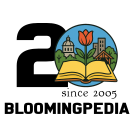Need help editing articles? Start out with the new Introduction to Editing Articles Video.
Bloomingpedia:Taking pictures
A picture is worth a thousand words. Especially if it is copyrighted and the owner sends us a thousand word cease and desist letter.
To be blunt, you must have permission from the copyright owner of any picture or be the owner of a picture in order to put any picture, image, mediafile or document on Bloomingpedia. Regarding copyright in general, this wonderful article covers a variety of copyright scenarios.
So to make things easy, I would encourage you to take pictures yourself or use your own pictures.
Guidelines
Here are some general guidelines to taking and uploading pictures to Bloomingpedia:
- Use a filename that is very descriptive to avoid confusion (ie. Rogers_Street_Bridge_2005-07-15.jpg)
- Images should be at least 200x200 pixels in size and generally no more than 1600x1200
- Keep the image size below 150KB if possible. Try to compress your images as much as the quality will allow. Be reasonable, don't keep your images at 100% quality, but likewise don't use 35% quality either. Adjust the quality until you start to see small small artifacts and then make the quality slightly higher than that.
- Provide a good description for your image. You should include where it was taken, what the subject is, when it was taken and by who if it is not your own picture.
- Upon uploading the picture, put a thumbnail of the image somewhere on the site.
- People in your images:
- Since this is a news and information forum, you can take pictures in which people are identifiable; you do not need to get their permission if they and you are on public property
- That said, the pictures may age better if you avoid people; however, the human interest of people in Bloomington may be nice
Uploading
In order to upload a picture to Bloomingpedia, you will need to create an account for yourself. Once you have done so, login to your account and click on the link in the toolbox (located in the left-hand column of the page) labelled "Upload file".
You will then be presented with a form that allows you to browse your computer to select the picture you wish to upload. (Files must be uploaded one at a time when using this form.)
Once you have selected the file, the name of that file will automatically appear in the "Destination filename:" textbox. Please enter a description in the "Summary" text box to make it easier for uploaded pictures to be sorted and categorized.
When you're done entering text and have confirmed the filename of the picture you wish to upload, click the "Upload file" button.
Purposes
Join us in the Photo Safari and bag a few images for the thousands of articles on Bloomingpedia.